To help us provide you with free impartial advice, we may earn a commission if you buy through links on our site. Learn more
- What is Windows 10?
- Windows for all shapes and sizes
- Windows 10 review: What does it get right?
- Windows 10 review: Settings things straight
- Windows 10 review: Desktop management
- Windows 10 review: Xbox Play Anywhere
- Windows 10 review: What does it get wrong?
- Windows 10 review: Performance
- Windows 10 review: Verdict
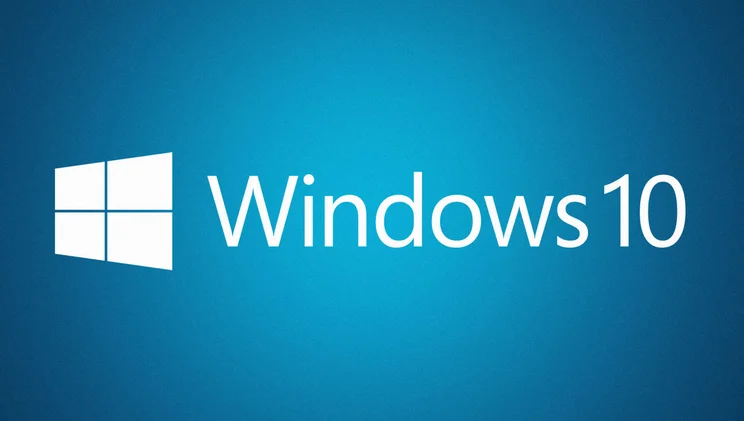
- Performance
- Start menu
- Windows 10 Continuum
- Price
Windows 10 was released on 29 July 2015, and has since become the preferred operating system for many. At launch, Windows 10 was free to upgrade to Windows 7 and 8 users. Unfortunately, the free period has since expired and you”re forced to pay £120 for Windows 10 Home or if you want more features, a whopping £220 for Windows 10 Pro.
Billed as the natural successor to Microsoft’s most popular operating system, Windows 7, Windows 10 combines the best bits of that OS, bringing back the Start menu, with the under-the-hood performance gains of Windows 8 and 8.1. The result is a much more likeable system than Windows 8 or 8.1, and one that should continue to improve as time wears on. Once you have a copy of Windows 10, whether bought or supplied preinstalled on a laptop or PC, you shouldn’t ever need to pay to upgrade it.
READ NEXT: Should you upgrade to Windows 10?
Microsoft has, thus far, been true to its word. Since its release, Windows 10 has had various updates, the biggest being the Anniversary Update – codenamed Redstone 1 – which was released on 2 August 2016. That brought a number of new features and updated existing apps, notably adding the Windows Ink Workspace and the forced integration of Cortana within the Start menu.
The next big Windows 10 update is on the way, too. The snappily-named “April 2018 Update” adds a handful of new features to the Windows operating system as part of a free update on Monday 30 April. There’s the new Timeline feature, which helps you search through old content on your PC, and a new “Focus Assist” toggle option, which essentially adds a do not disturb mode to your PC, muting notifications.
Microsoft Edge has also been updated: you can now mute tabs, card details can be saved easily and web pages look prettier when they’re printed out or saved to your PC. Lastly, there’s the new Dictation feature, which allows you to take notes using the power of your voice. All you have to do is press Win+H and start talking.
READ NEXT: How to set up Xbox One game streaming on Windows 10

What is Windows 10?
Much was made at the time of the launch about how Microsoft was bringing back the Start menu with Windows 10, a feature made popular by the much-loved Windows 7 and the removal of which was so controversial in Windows 8. Windows 10 isn’t a return to those halcyon times, but it is an improvement; it’s more of a hybrid, retaining some of the look and feel of Windows 8 and 8.1, but with the desktop computing focus that has made Windows a laptop and PC stalwart for so many years.
There is a Start menu you can perform searches from, but it also Windows 8-style features, notably customisable Live Tile shortcuts for various apps (more on those later). If you don’t like them you can remove them entirely: just right-click each one and choose unpin.
There are lots of fancy new ways to navigate the desktop, too, but we’ll get into those later, and they’re entirely optional. In short, if you were annoyed that Windows ever changed from its XP or 7 incarnations, you’ll be just fine here after a bit of tinkering.
Windows for all shapes and sizes
What’s really clever is that the regular desktop experience we’ve just described is only one part of Windows 10. If you’re using a typical laptop or PC, then everything is as familiar as a comfy armchair. However, if you have a fancy new device, such as a touchscreen laptop or a 2-in-1, then it works well with your device too.
By simply detaching the keyboard or folding your hybrid back on itself, Windows 10 switches into Tablet mode. The OS will ask if it should change mode the first time and you can choose to make the switch automatic or require confirmation in a dialog box. We’ve found this works with most of the hardware we have in the office, although not all of these have a sensor to detect the change; some hybrids with clip-on Bluetooth keyboards don’t have this capability, so you’ll have to change the mode manually.

In Tablet mode, you get a full-screen Start menu divvied up into sections of large square or rectangular tiles, which link to your various apps. As with Windows 8, you can tap to launch straight into an app, but they’re not called “Live Tiles” for nothing. They also deliver updates from your apps without the need to open them at all – photos and the latest updates from social media, weather, news headlines and so on, and all can be viewed at a glance from this full-screen Start menu.
That and the dense tiled layout make it all far more modern and slick than either Apple or Google’s mobile operating systems. You also get mobile OS touches such as a back button. In fact, with Windows 10 we could really see ourselves moving to single-device computing, with a laptop-tablet hybrid covering everything we need from both form factors. Although there are still some sticking points.
Windows 10 review: What does it get right?
So Windows 10 has better support for the kind of myriad of devices that Windows 8 was supposed to tackle, and without compromising the desktop experience. What else does it get right?
Windows 10 review: Settings things straight
One thing that’s gone from Windows 8 was the much-hated Charms bar. In fact, Settings has had a complete makeover for the better. For starters, all the key settings are now in one place, called Settings, which is easily accessible from the Start menu. This new app has a clean and clear design, and is spaced so that you can also make changes via a touchscreen.
Speaking of touchscreen devices, there’s now the Action Centre. This slides out from the right of the screen at a swipe and provides quick access to the kind of settings you need from a mobile device but not a static one: you can force your device into Tablet mode, adjust screen brightness, engage Flight mode and more, as well as access to the main settings if required.
Windows 10 review: Desktop management
Whether you’re at your desk on the go, Windows 10 has numerous tools and shortcuts for keeping that mass of tasks and windows in check. It’s expanded on previous efforts and you can now quickly snap windows to full screen, half screen and even quarter screen using keyboard shortcuts (primarily the Windows key and cursor keys). When you snap a window to half the screen, it offers up your other open windows to fill the other half. All this also works well on touchscreen devices, but with swipes and drags replacing the keyboard shortcuts.
Read more in how to manage windows in Windows 10
Even if you just want to use one app at a time, Windows 10 has you covered. Task switching is much improved thanks to the new Task View. This brings up thumbnails of all your open windows, so you can select the one you need. It also shows you any virtual desktops you have, so you can switch between them.
See how to switch tasks in Windows 10
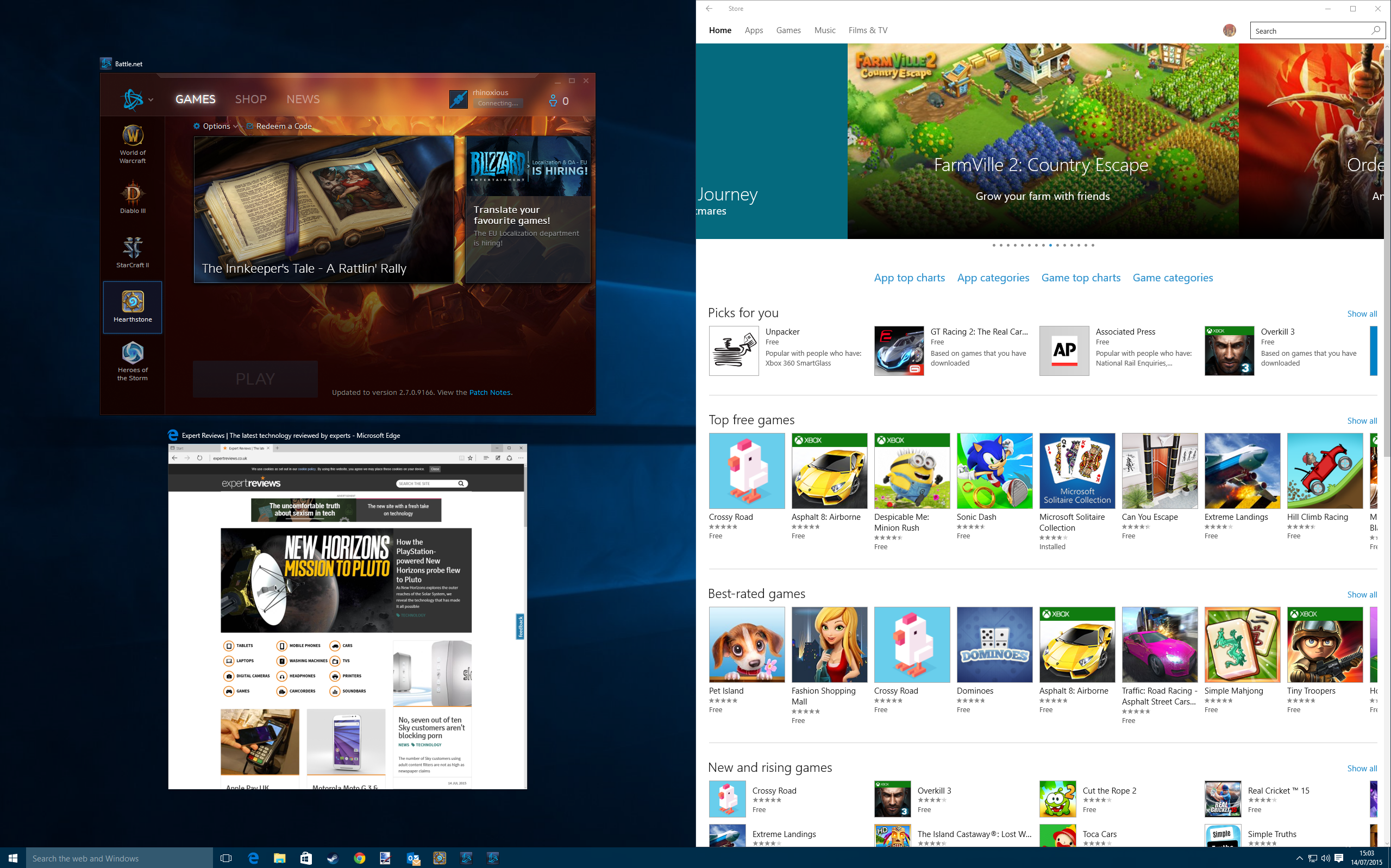
Yes, that’s right, Windows now has built-in virtual desktops, which will have organised types celebrating. Now you can divide up your tasks over numerous desktops, with different tasks for each. It means that you can have a desktop for each project you’re working on, or have one for work and one for play. We found we could have full-screen apps open on multiple desktops and then flick between them in an instant, from a game, to Netflix, to a word doc, just like that.
See how to use virtual desktops in Windows 10
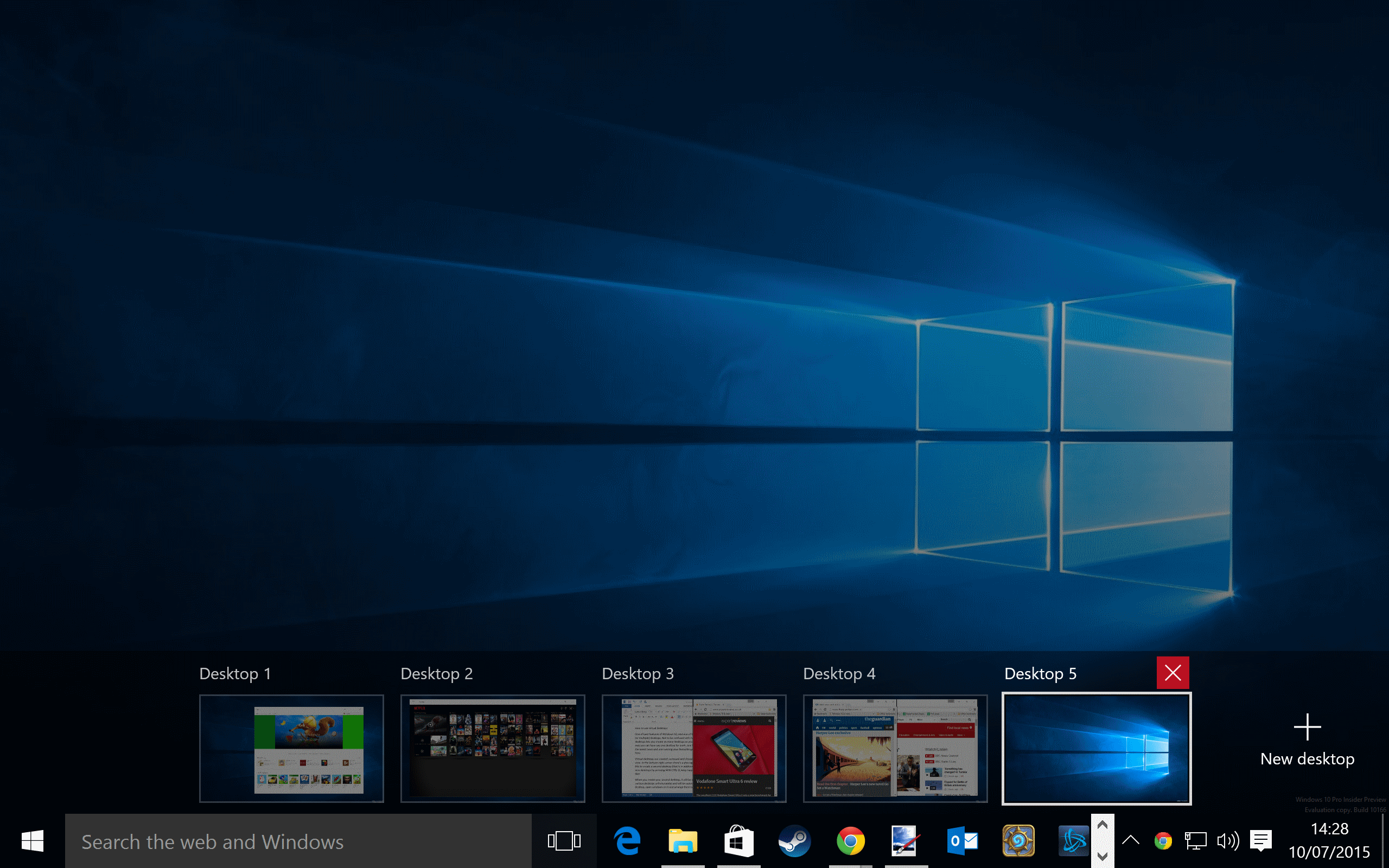
As always, Windows is more than happy to play host for multiple users. You can add any number of user accounts: Microsoft accounts for slick integration with the company’s cloud services such as Outlook, Office and OneDrive; local accounts, for a more traditional and private desktop experience; or accounts with parental controls, so you can restrict and monitor their usage. It’s a complete package and offers flexibility and controls that neither Android, iOS or OS X can compete with.
See how to manage users in Windows 10
Windows 10 review: Xbox Play Anywhere
If you’re a gamer, you’ll appreciate Xbox Play Anywhere. The integration between Windows and Xbox is finally a reality. PC gamers can now play Xbox-exclusive games such as Gears of War 4 and Halo Wars 2 without having to buy an Xbox. Having the ability to play Xbox titles on a Windows machine is Microsoft’s push towards seamless gaming.
Xbox Play Anywhere games are still limited, as they need developers to code the game differently; but we’re seeing a rise in numbers of supported games and gamers rejoicing the opportunity to save money or play their favourite Xbox games on their PCs.
Windows 10 review: What does it get wrong?
It’s not all so brilliant of course. With a few issues that need to be addressed, although the key one isn’t entirely Microsoft’s fault. Put simply, app support for Windows 8 and, now, Windows 10 still isn’t great. There’s a good selection of apps from the big players (Facebook, Netflix, Twitter, Kindle and so on), but more local content is a little thin on the ground. Meanwhile, games that should be in the Windows Store simply aren’t there, including the popular Hearthstone.
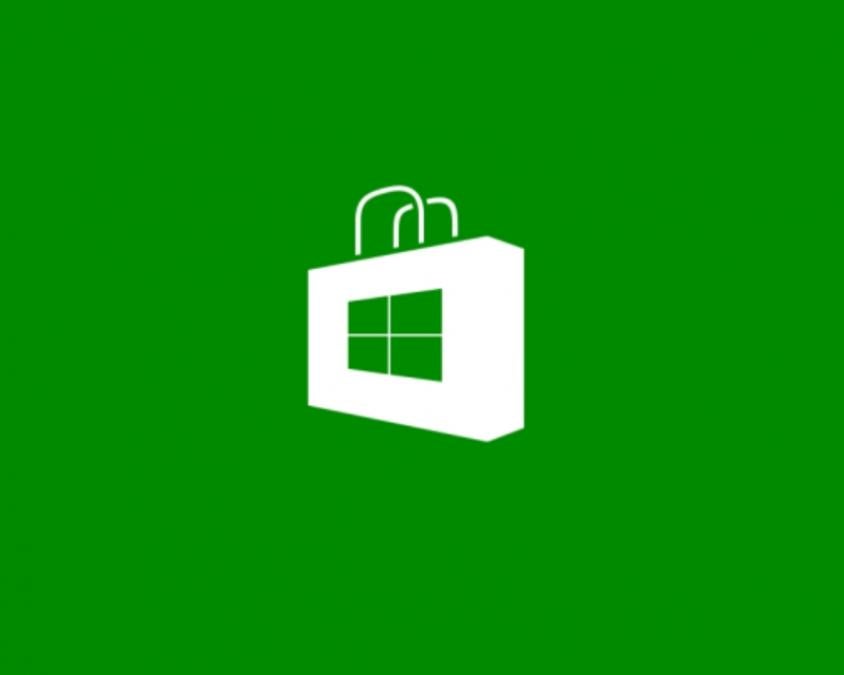
There’s a good reason for this: why would a publisher push their Windows apps through the store and pay a percentage on everything it earns through Microsoft, when it can simply make desktop apps and reap any rewards directly? This changes slightly with mobile and touchscreen devices, where people are used to app stores and want a touch-friendly version of an app, but developers need to be convinced to stock the store so that Microsoft can compete with iOS, macOS and Android.
There are also a couple of rough edges. For example, the user accounts screen still looks a little like it did in previous versions and could do with an update. The new Edge browser also looks a bit sluggish in all the usual browser benchmarks (see Microsoft Edge vs Internet Explorer vs Chrome), although such synthetic tests aren’t the best way to replicate real-world results and we’ve been using it without a problem. And, of course, there are always other browsers to install if you should wish.
There are a few things you might miss from previous versions of Windows, but nothing that can’t be easily replaced. See our guide on how to replace the six features missing from Windows 10.
Windows 10 review: Performance
Although Windows 10 has the same system requirements as Windows 8 and Windows 7, we decided to see how modern hardware could cope with it, so we ran our 4K benchmarks on a Windows 8.1 system, re-running the tests after we’d upgraded to Windows 10.
We’re pleased to say that Windows 10 has no performance impact. In our tests, our PC scored 110 running Windows 8.1 and 111 running Windows 10. An increase of one point in our tests is not statistically valid, showing that the performance is identical. In other words, if your computer’s happy running Windows 7 or Windows 8 it will be happy running Windows 10.
The integration of DirectX 12 is also welcome by gamers. New games that are developed on the newer platform have seen a boost in performance. It’s still early days for DX12, but with it being integrated within Windows 10, gamers will be at ease knowing they can achieve a better gaming experience.
Windows 10 review: Verdict
With Microsoft starting to get to grips with a mobile-friendly operating system, it makes sense to compare it more and more with the competition’s mobile offerings. While Apple has kept macOS and iOS clearly separate, Microsoft is providing a single operating system that runs across a wide range of devices, both with and without touchscreens.
In that respect, Windows 10 is a big step forward over its muddled predecessor. It succeeds in providing a mobile experience that can only improve with time, with better hardware and more apps almost a certainty with such a huge userbase. Microsoft has done this while maintaining the highly productive and easy-to-grasp desktop operating system that been around for decades. It improves here too, but not in ways that will frustrate or annoy anyone.
In short, go for it. If your PC passes the minimum specs, then you should be more than happy with the upgrade. It looks better, it works better and it does more. Despite Windows 10 now costing money to upgrade over Windows 7 and 8, it’s still a worthy update. It’s not one we’d jump the gun for, but if you’re purchasing a new device, we advise you to get one running Windows 10, especially if it’s a laptop or 2-in-1 device.
If you want to know even more about Windows 10 and how to use it then check out all the best Windows 10 features and how to use them. And if you want a business angle on the new OS, then our colleagues at Alphr (Windows 10 review) and IT Pro (Windows 10 review) also have their takes online.
| System requirements | |
|---|---|
| Minimum CPU | 1GHz or faster |
| Minimum GPU | DirecX 9 or later with WDDM 1.0 driver |
| Minimum RAM | 1GB (32-bit), 2GB (64-bit) |
| Hard disk space | 16GB (32-bit), 20GB (64-bit) |







