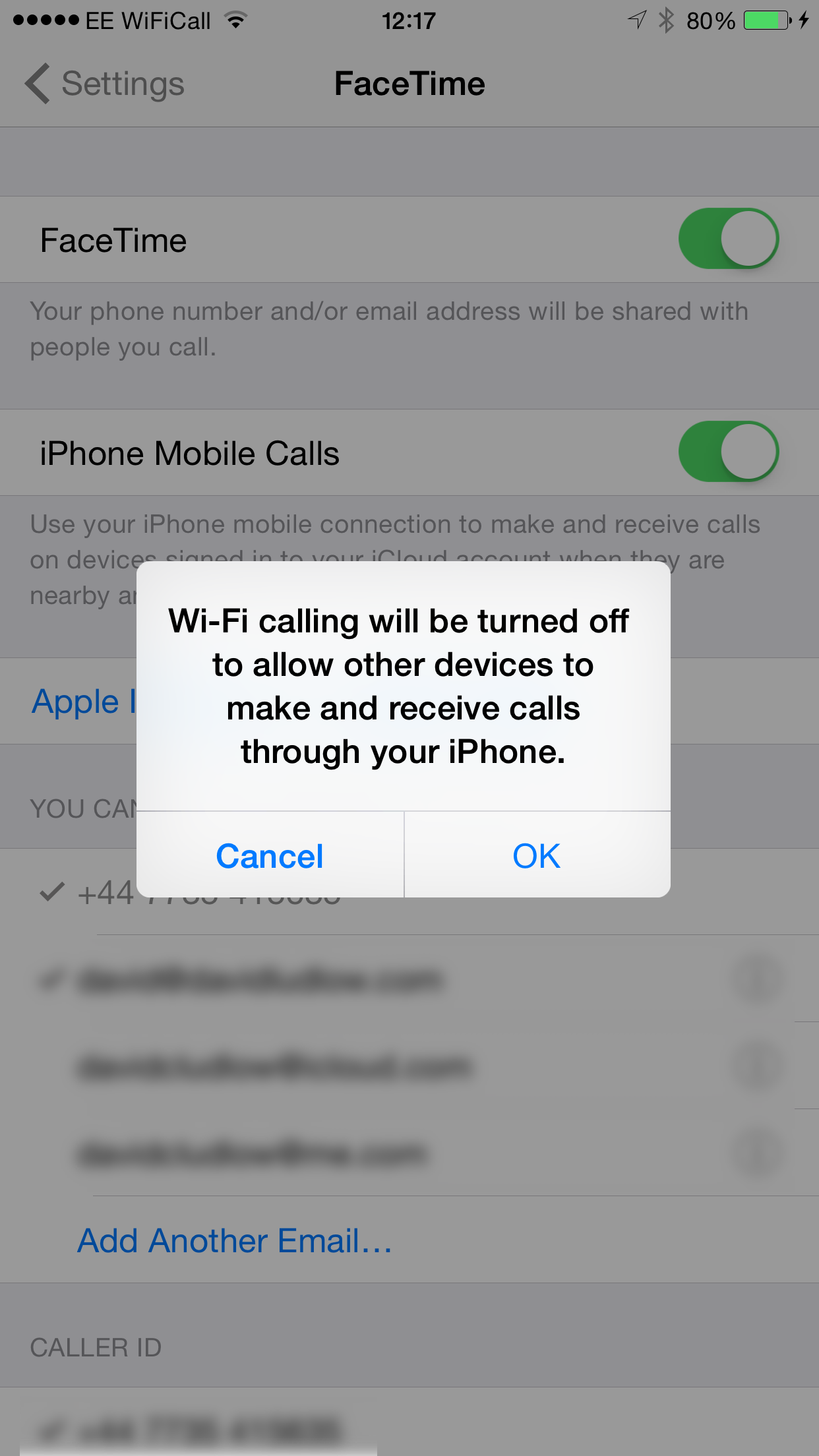To help us provide you with free impartial advice, we may earn a commission if you buy through links on our site. Learn more
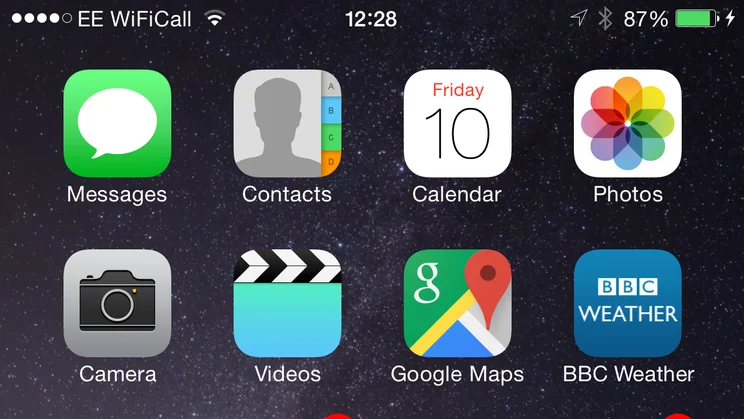
With the iOS 8.3 update, we’ve finally got Wi-Fi calling on EE. It means that when you’re out of cellular range, your phone can make and receive calls using a Wi-Fi network instead, without having to change a single setting. It’s a brilliant new feature and great for those dead spots, but it has one big flaw: enabling Wi-Fi calling disables Continuity, which is the handy feature that lets you answer your mobile calls from other Apple devices, including the iPad and Macs running OS X 10.10 Yosemite.
It’s a bit of a pain to get Continuity turned back on, too. Here we’ll show you how to enable and disable Wi-Fi calling and how to re-enable Continuity. From our experience, WiFi calling feels like a feature that’s best used when you’re in areas with poor reception, leaving Continuity turned on for most of the time, as we’ve found that being able to answer our phone from anywhere is really useful.
How to enable WiFi calling in iOS 8.3
Once you’ve got the update for your phone, you can use enable WiFi calling on the Phone 6, iPhone 6 Plus, iPhone 5S and iPhone 5C. You also need to have a pay-monthly EE contract, as other payment plans and networks do not support the service. To enable the service go to Settings, Phone, Wi-Fi Calls and select Allow Wi-Fi Calls. You’ll get a warning message telling you that your phone will send details of the Wi-Fi network you’re on to your carrier, but tap Turn On. You’ll then get a warning message telling you that you’ll no longer be able to make and receive phone calls through your other devices. Tap OK to proceed and Continuity will be disabled.
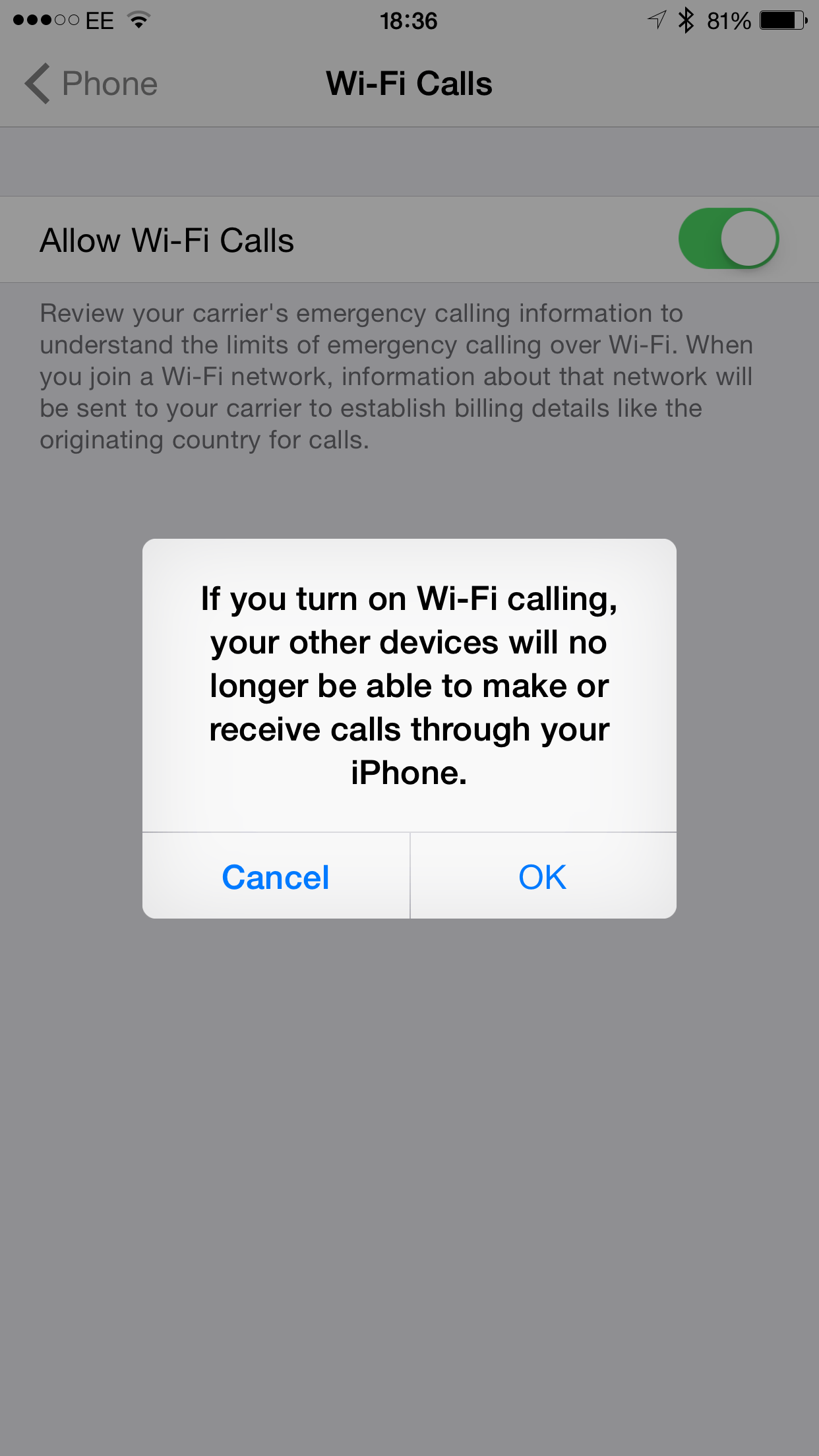
Now, every time you connect to a wireless network, you’ll see that your phone’s carrier changes from EE to EE WiFiCall: every call and SMS message that you send is sent over the wireless network, not the normal cellular network.
How to enable Continuity
When you want to turn Continuity back on, you need to go to Settings, FaceTime and turn iPhone Mobile Calls on. You’ll get a warning message telling you that Wi-Fi calling will be turned off. Tap OK to apply the settings. You can now make and receive calls through your other devices on the same network. When you want to use Wi-Fi calling again, just follow the steps above to do so.