To help us provide you with free impartial advice, we may earn a commission if you buy through links on our site. Learn more
- 01/06/2016 - Soon you can unlock Windows with wearables
- 16/05/16 - More adverts coming to the Start menu
- 06/05/16 - Windows 10 will soon cost £100 to upgrade
- 30/03/16 - Say never to Windows 10
- 21/03/16 - Expanded OneDrive back ups
- 04/03/16 - 'Redstone' update potentially delayed
- 10/02/16 - Microsoft finally providing patch notes with each update
- How to use Windows 10
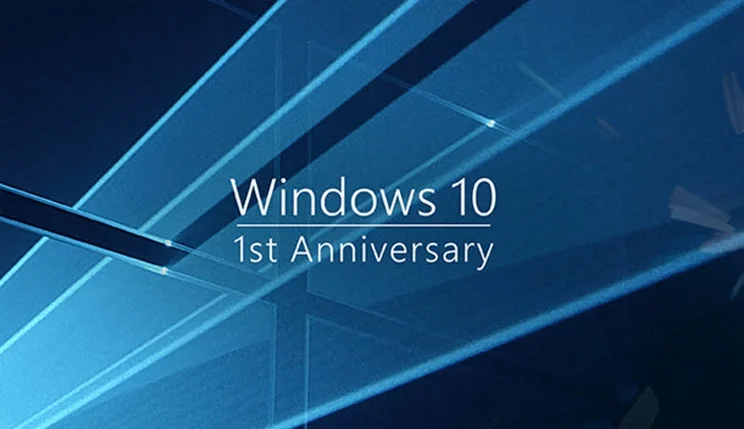
Microsoft has now started rolling out its next free massive update for Windows 10, a year on since the operating system launched. The Windows 10 Anniversary Update adds a bunch of new features to our PCs, and some well-needed improvements to the over 350 million Windows 10 users.
The Start Screen has seen quite the overhaul in recent years, with this month’s free update being no exception. You’ve now got a list of recently added and most used apps, along with a bit of a tile management sorting out too. The, up until now lacklustre, Action Center has seen a massive improvement overall, with its own pride of place making it much more noticeable. As a result of this, general notifications are far slicker than before, with big notifications such as calendar events at the forefront of the whole experience.
I’d say the new Windows Hello improvements are the big selling point here, with beefed up security when signing into your device along with third-party applications too. You can now unlock your device through supported wearables while also being able to use Windows Hello security sign-in features in supported apps too. Expect to see major banks incorporating this feature through their online banking services in the near future.
Cortana is a little more fleshed out now and has finally become much more of a digital personal assistant. You can now set reminders and such without ever having to unlock your device, and she’s much more helpful when it comes to asking questions too. The Microsoft Edge browser has seen a couple of tweaks, largely in its power efficiency for better battery performance and that it now supports Chrome-like browser extensions. Microsoft is a little late to the party here, and while the number of extensions is very small at the moment, we can expect to see that number grow exponentially in the coming months.
Finally, you’ve got the new Windows ink feature, available for all touchscreen supported devices. This should make it easier for you to create notes and reminders, with a pretty nifty handwriting recognition software too. Apps supporting this software, such as calendar, allows for plenty of integration here with Cortana playing a huge part.
If you’re currently running an older version of Windows, be it Windows 8 or 7, you’re a bit out of luck if you now decide to make the move to 10. As of July 30th, you can now no longer upgrade to Windows 10 for free, as Microsoft have locked off the Windows 10 upgrade option. If you’re that set on upgrading to the latest operating system, however, you can of course still part with your cash and buy it, for a reasonably large fee. For £84 you can get Windows 10 Home, but if you’re a business user, you’ll have to shell out £150 for Windows 10 Pro. Obviously, this is a price worth considering, but you might be best just holding off until your next hardware upgrade to get Windows 10 packaged with it.
Buy Windows 10 now from Amazon
01/06/2016 – Soon you can unlock Windows with wearables
Microsoft took to Computex in Taiwan to reveal that soon you’ll be able to use more than just your fingerprint or face to unlock your Windows 10 device. The Windows Hello Companion Device Framework will be opened up to other companies to take advantage of, meaning devices such as wearables will be able to unlock Windows 10 devices for another quick and convenient secure sign in method. Microsoft demonstrated the new feature using a band from Nymi, showcasing how a wearable could be used in the workplace. Other devices, such as smart cards, phones and other wearables will also be alternative options for quick sign in.
So far, Windows Hello hasn’t been as prevalent as many would have liked. With only a handful of laptops initially supporting it at Windows 10’s launch. The number is steadily increasing and many devices launched at Computex are including the functionality. At least Windows Hello’s facial recognition has been shown as secure, with even twins not being able to fool it.
16/05/16 – More adverts coming to the Start menu
Microsoft has announced they are planning to double the amount of adverts shown on the Windows 10 Start menu as part of the upcoming Windows 10 Anniversary Update this summer.The adverts, which Microsoft calls ‘Promoted apps’, will be much more frequent once the Anniversary Update, codenamed Redstone, finally rolls out this July. Announced at the Windows Hardware Engineering Community (WinHEC) series of conferences last week, ten promoted apps will be allocated on the Start menu of all Windows 10 PC’s, compared to the current five.
Promoted apps are used to encourage PC users to download certain Windows Store apps on new PCs based on their recommendations, yet Microsoft has always made sure to mention that promoted apps are never paid for. If you click on a promoted apps tile, it will take you directly to the Windows Store page for that app.
While some of the promoted apps are already installed, Microsoft says you do have the option to fully uninstall them, with promoted items able to be removed completely from the Start menu. The number of installed apps appearing on the Start menu by default is also expected to fall to just 12 from the current 17.
While Microsoft hasn’t officially announced the reasoning behind the move, it could be that the company are trying to encourage more developers to make the shift to the Windows Store. It’s likely that people won’t be best pleased with Microsoft tampering with the Start Menu yet again.
Back in March, Microsoft announced the free Anniversary Update pencilled in for July 2016, which is expected to introduce a bunch of different features and improvements including; changes to the action center, Start menu, Start screen as well as Microsoft’s version of Apple’s Handoff integration between desktops and smartphones.
06/05/16 – Windows 10 will soon cost £100 to upgrade
Our hopes that Microsoft might extend the free upgrade period to Windows 10 have been dashed by the company revealing the upgrade prices along with a reminder that time is running out. In a recent blog post, Yusuf Mehdi, corporate vice president of Microsoft’s Windows and Devices group wrote that “time is running out”.
Anyone that isn’t running the new operating system at the moment, has until July 29th to claim the free Windows 10 upgrade. After that date the OS has to be paid for, with an upgrade to Windows 10 Home costing £100 and Windows 10 Pro costing £130. This is likely to mean that Microsoft will up its nagging of Windows 7 and Windows 8 users, as it tries to get them to upgrade before the deadline. Of course, if you’ve got this far without installing Windows 10, it’s probably because you don’t want the operating system. Fortunately, the instructions below (Say never to Windows 10) will show you how to block the Windows 10 nagging screens and keep you on your current OS.
Microsoft has also addressed one concern as to whether there would be paid-for updates to the operating system. In a YouTube video (embedded below for you), Bryan Roper explains that upgrading to Windows 10 now will get you all future updates for free, as well. This includes the anniversary update (Redstone), which is coming soon and is partly demoed in the video below.
30/03/16 – Say never to Windows 10
There are plenty of reasons for people not to want the latest version of Windows, from driver compatibility to games performance. We’ve already written about how you can say no to upgrading to Windows 10 using GWX Control Panel for those not wanting to upgrade. There’s now another tool, Gibson’s Never10, available that arguably makes the process even simpler. As described on its website: “The elegance of this “Never 10” utility, is that it does not install ANY software of its own. It simply and quickly performs the required system editing for its user.” Should you ever change your mind about upgrading, Never10 can revert the changes as well.
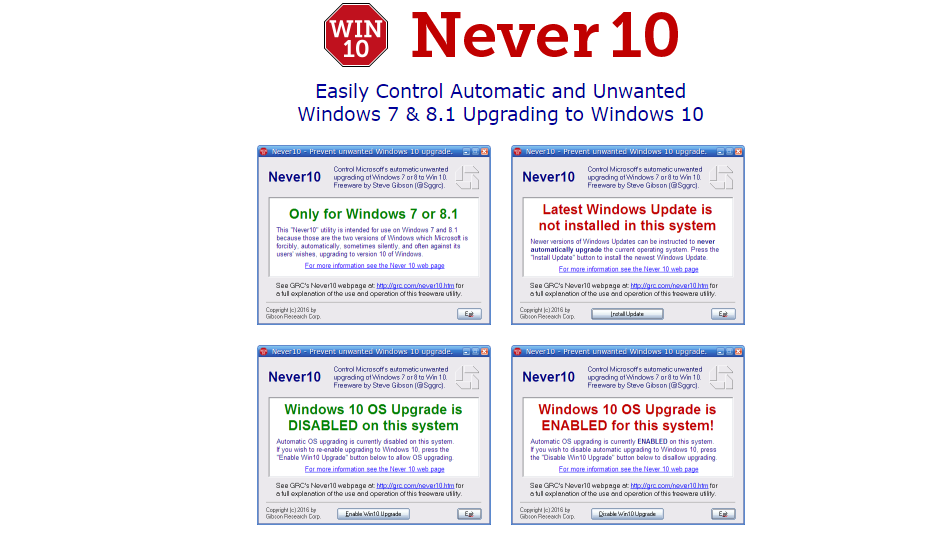
21/03/16 – Expanded OneDrive back ups
Leaked screenshots from a Windows 10 build show that Microsoft are potentially looking at expanding the backup options available through its OneDrive cloud storage service. In a screenshot on Thurrott showing Windows 10 build 14278, a toggle for backing up settings is available. This enables the backup of settings such as the Start screen layout, accounts and passwords, meaning restoring or setting up multiple devices could be made significantly simpler. This option isn’t in the current Insider version but ISO images of this build are available. It will certainly be a welcome option in any case, meaning you can get an instantly familiar new system without having to go through the process of customising, similar to how Chrome OS performs.
04/03/16 – ‘Redstone’ update potentially delayed
According to reports from WinBeta, Microsoft is delaying the next major update to Windows 10, known as ‘Redstone’. The major revisions will be delivered in two different waves, known as ‘RS1’ and ‘RS2’. The first of the updates should arrive in June, provided this doesn’t get pushed back. It’s the second set of updates that has seen the delays, with RS2 now expected to be released in 2017. RS1 is heavily expected to help unify Windows 10 devices, including PCs, phones and the Xbox One console.
As such, gaming will be a big focus and the Windows Store will be an all-encompassing media hub across devices with more of a consistent experience. WinBeta is also reporting that Continuum will feature more prominently, with the ability to make calls and send SMS messages from a desktop likely to feature in RS1. By the sounds of things, the Redstone releases are going to be far more than simple Service Pack updates as have been the case with previous versions of Windows.
10/02/16 – Microsoft finally providing patch notes with each update
Microsoft has come clean over its attitude to Windows 10 updates, which have attracted criticism since the operating system launched last year. From today it will publish patch notes for every update. Windows 10 is constantly undergoing updates but Microsoft only ever provides detailed information about what’s in the update when new features are added. Updates such as bug fixes were never properly acknowledged, leaving users suspicious of the updates’ contents. This was a particularly big issue after media reports on Windows 10 focused unfairly on the operating system’s ‘spying’ elements.
Worried about Windows 10 privacy? Read our guide and set your mind straight
As a result of feedback, Microsoft has launched a new patch notes site that’ll keep track of every update, with a bulleted list of what each update contains. It doesn’t make for exciting reading, but anyone with a remote interest in what goes on in the background of the operating system they use every day will appreciate it. We certainly do. A Microsoft spokesperson told The Verge: “After listening to feedback regarding the level of disclosure for Windows 10 updates, we decided to implement a new system for communicating updates to the operating system. Today we are rolling out the Windows 10 update history site, a hub for the release notes that will accompany each update and serve as a historical record of prior release notes.”
How to use Windows 10
Installing Windows 10
Haven’t got Windows 10 yet? No problem, we’ll show you how to get the new operating system onto your PC, laptop or tablet. First we’ll look at whether you’re eligible for a free upgrade to the new Windows, and look into the slightly murky world of Windows 10 licensing, where we see what you’re really getting for ‘free’ from Microsoft. Then we’ll provide step-by-step advice on how to install it. We’ll also show you how to make a Windows 10 install disc, in case you’ve claimed a free upgrade and want to perform a clean install at a later date.
How to clean install Windows 10
Getting everything setup
Windows 10 has plenty of features built-in, especially if you use Microsoft services such as Outlook email, but it’s also capable of handling other popular providers’ services too. Here we’ll show you how to setup your email, how to get your system and files backed up, and how to add additional users so you can share using your PC with friends and family, including children.
How to set up and use the Calendar in Windows 10
How to set up and use email in Windows 10
How to add a user in Windows 10 and turn on parental controls
How to set up a backup (and restore it)
Where’s the … ?
So you’ve got Windows 10 installed and most of the services are up-and-running. It’s looking shiny, smart and new, but where’s that feature you’ve always relied on? Not to worry, we show you how to replace a number of key missing features that you enjoyed in previous versions of Windows.
How to replace things you’ll lose: Media Center, DVD playback, Minesweeper, Solitaire
Master the desktop
Windows is pretty easy to use, but you can do so much more with it, and so much more quickly, if you learn a few basic keyboard shortcuts. Here we’ll show you how to switch between tasks at an instant, create virtual desktops so you can divide up work and play and keep your windows organised and we show you Windows 10’s powerful new tools for windows management, letting you work on multiple apps with ease.
Windows 10 mobile
Windows 10 isn’t just available on PCs, laptops and tablets (all though it’s pretty impressive it now works on all these rather well), you’ll soon be able to enjoy it on Windows Phone handsets too. We’ve got the latest pre-release build, so you can see what all the fuss is about.
Exciting new features
There’s lots more to Windows 10 as well. Microsoft’s ‘personal digital assistant’ Cortana is built into the operating system and is designed to help you with everyday stuff like setting calendar appointments and reminders. We also look at how to stream Xbox One games to your Windows 10 PC.
How to use Cortana in Windows 10
How to set up Xbox One game streaming on Windows 10
And there’s more
If that’s not enough Windows 10 for you then here’s some articles from our colleagues at Alphr and ITPro that should also interest you. With these you can make Windows 10 look how you want with display scaling, custom wallpapers and a tweaked Taskbar, as well as find out how what Windows 10 can do that Windows 8.1 couldn’t and finally a rundown of the best apps for your new operating system.
How to set display scaling in Windows 10
How to change your Windows 10 wallpaper
How to remove the search bar from Windows 10 taskbar
Windows 10: 4 things Windows 10 can do that Windows 8.1 can’t
29/01/16 – Cortana will keep your promises so you don’t have to
Microsoft has started rolling out a series of new improvements to Windows 10, concentrating this week on digital assistant Cortana, who’s about to get a whole lot more useful (and keeping you honest), now really beginning to rival Google Now and Apple’s Siri.
Jump to our Windows 10 guides
The video above describes some handy additions that will make Cortana fans giddy. For a start, Cortana’s understanding of your email inbox is getting even better. If you send an email saying you’re going to do something, such as ‘I’ll send you the secret documents later’, Cortana will suggest you make a reminder for that so you make good on your promise and don’t leave your colleagues in the lurch.
Even better – although how this works in practice remains to be seen – is an understanding of your meeting habits. Here’s the Microsoft explanation: “if you are a morning person like me, and you get a meeting request come through for 7pm, Cortana will alert you that you have a meeting outside of your regular times so that you can take action quickly to move it to a better time. The same for last minute meetings – say it’s 8pm and your boss has sent you an urgent meeting request for 7am the next day – Cortana will alert you that there’s a meeting that may need your attention, so you can adjust your alarm and morning routine accordingly and stay on top of your day.”
It’s not particularly clear how userful the first addition will be; if you’ve been sent an invite for a meeting at a time you don’t want, you’ll probably be aware of that and, in all likelihood, changing the meeting time is probably above your pay grade anyway. The second feature that lets you change your alarm time based on meeting times is excellent: no more early morning embarrassment.
19/11/15 – First big updates arrive for Windows 10
Microsoft has begun rolling out its first major update to Windows 10. The free update is available now for PCs and tablets, and it adds several improvements across the board, including better performance, new features in your favourite apps, and Windows 10 on Xbox One.
One of the big new upgrades is a faster boot time. For those upgrading from a Windows 7 PC, for example, Microsoft is promising start-up times that are up to 30% faster, allowing you to get to your apps faster than ever before. Multitasking has been improved, too, as you can now slide the edge of snapped desktop apps to wherever you want, allowing you to easily resize both apps in just one motion. This is already available on tablets, but this is very good news for PC owners.
Likewise, Cortana now supports digital pens and styli, letting you scribble down notes and reminders directly on your device’s touchscreen instead of typing them out. Cortana will recognise your writing, whether it’s a phone number, email address or a physical address and incorporate the information into its Notebook. Cortana can also keep track of your event and film bookings now, sending you useful reminders about where you need to go, how long it will take to get there, and US Windows 10 users will even get the option to book and track an Uber taxi straight from the event reminder.
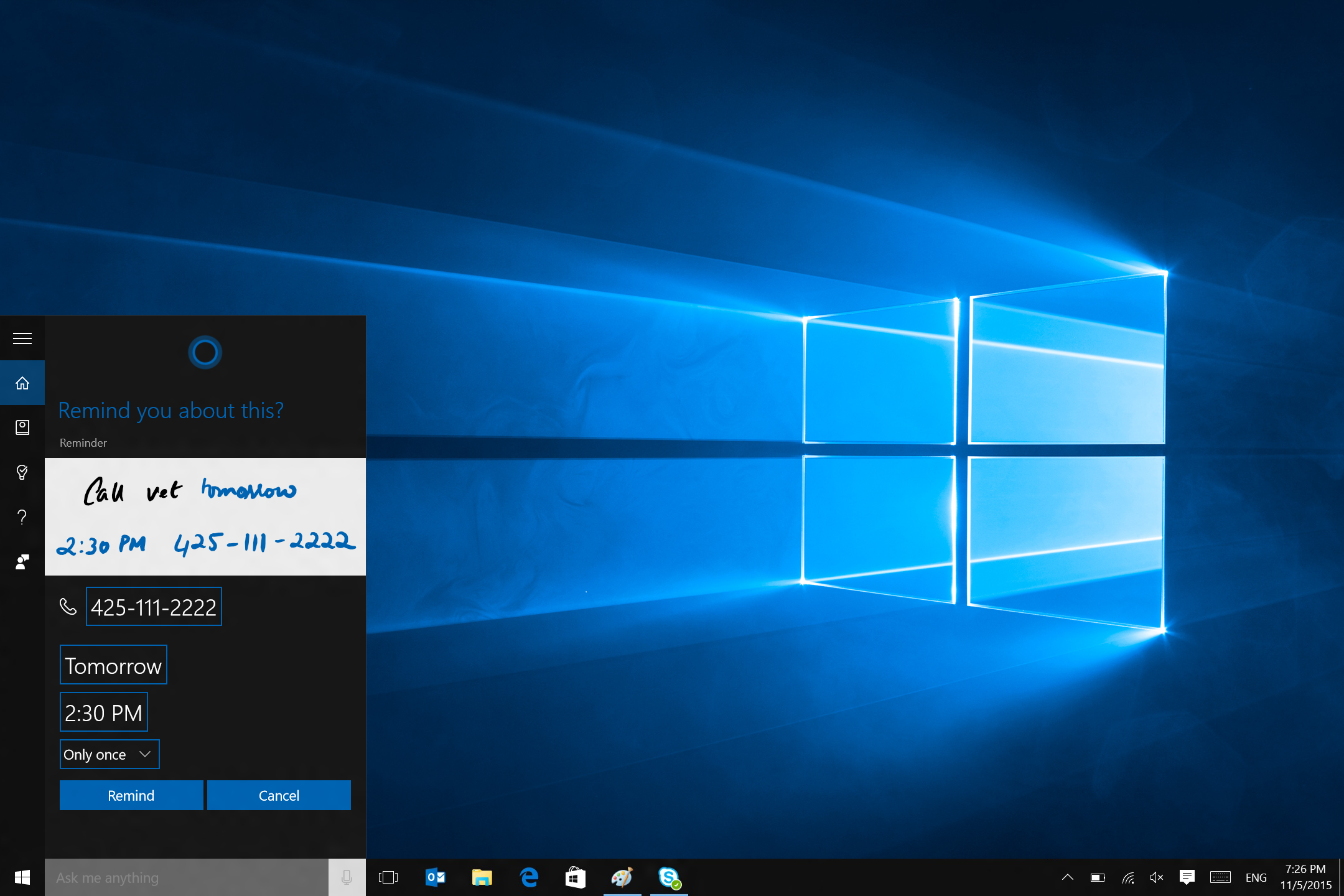
Microsoft’s Edge browser has also received several updates, including the ability to sync your Favourites and Reading list items across your devices. Tab preview is another new feature. This allows you to hover over your open tabs and get a preview of what’s on each website without leaving the page you’re on. In the US, Cortana will also notify you of the best coupon offers from retailers such as Staples, Macy’s and Best Buy when shopping through Edge.
Mail and Calendar can now be personalised with light and dark themes as well as the accent colour you use to personalise Windows or your own background photo. The update adds support for new types of calendars, too, including religious calendars, lunar and Zodiac calendars. The Photos app has been redesigned as well, as it can now create ready-to-share albums. You can also create manual photo albums and sync any album across every device. Maps will present you a greater number of alternate routes and those with a Windows phone will be able to save the location of their parking spot, too.
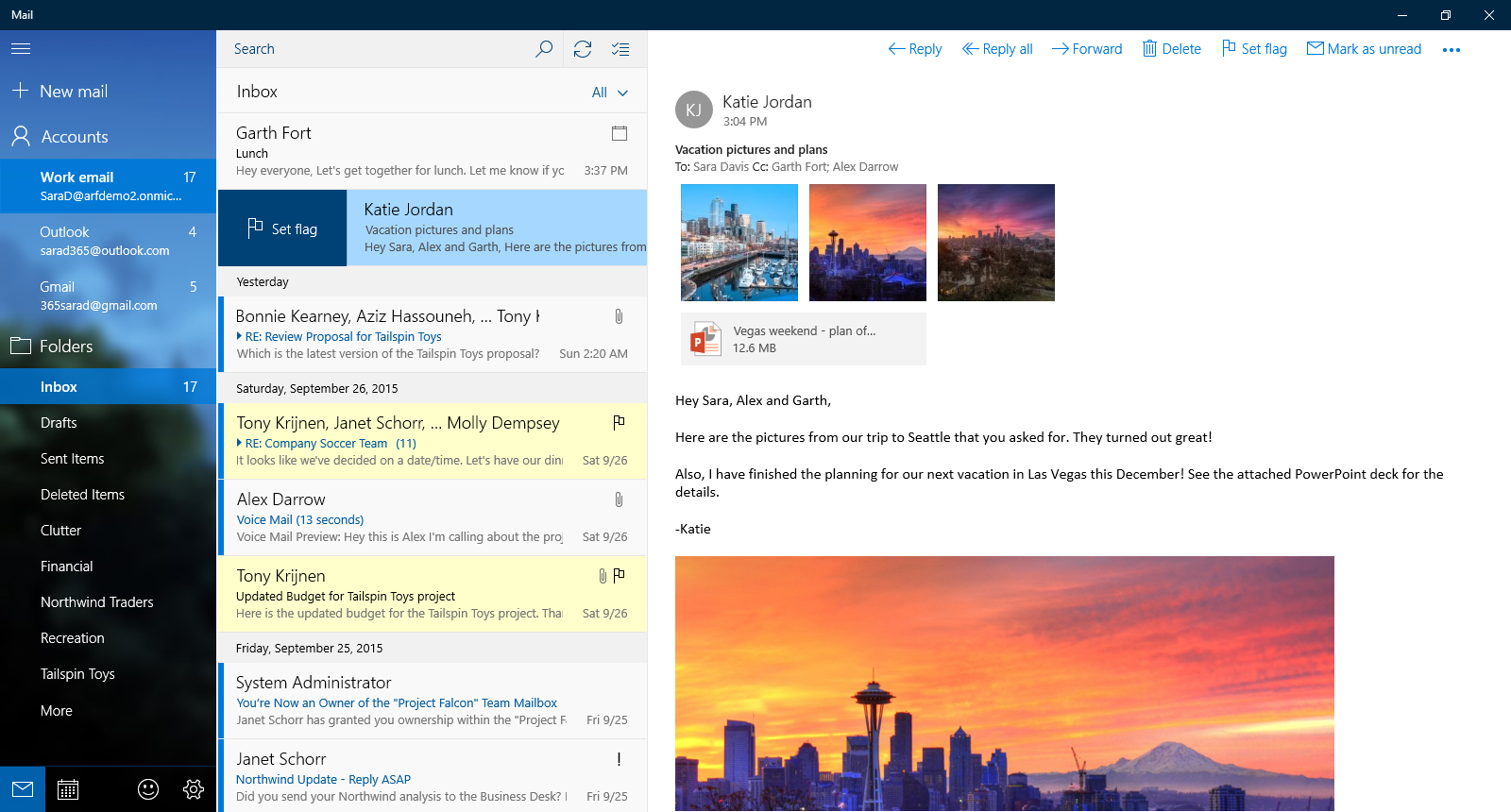
Windows 10 is also now available on Xbox One. The new interface mimics the Xbox app on PC, creating a more seamless gaming experience across your devices. It should also be able to start multiplayer games faster. It’s still missing Cortana, but Microsoft has said will be coming in 2016.
Microsoft is changing the way it handles upgrades to Windows 10. Previously, users had to actively opt for the update, but now Windows 7 and Windows 8 users will see it listed as an ‘optional update’ in Windows Update. This will then change to a ‘recommended update’ in early 2016. Depending on your Windows Update settings, it may still automatically download to your system, but you’ll be clearly prompted to choose whether or not to continue.
More importantly, Microsoft has simplified the activation process. For instance, if you install the latest version of Windows 10 and it doesn’t automatically activate, you can enter your original Windows 7, Windows 8 or Windows 8.1 licence key which you used on that particular device to activate Windows 10. This also applies if you do a clean install of Windows 10 by booting off a USB stick. Of course, if you’re not happy with Windows 10 once you’ve upgraded, you still have 31 days to roll back to your previous version of Windows.
21/10 New Windows 10 build introduces desktop SMS messages
Microsoft is rolling out some handy features for Windows 10, including the ability to send text messages from the Windows 10 desktop. Build 10572 of Windows 10 Mobile really starts to unify the mobile operating system and full fat Desktop Windows 10. Cortana will notify you about missed calls and messages with notification pop-ups and, even better, you can send replies by typing or saying “text
[name]
” in Cortana.
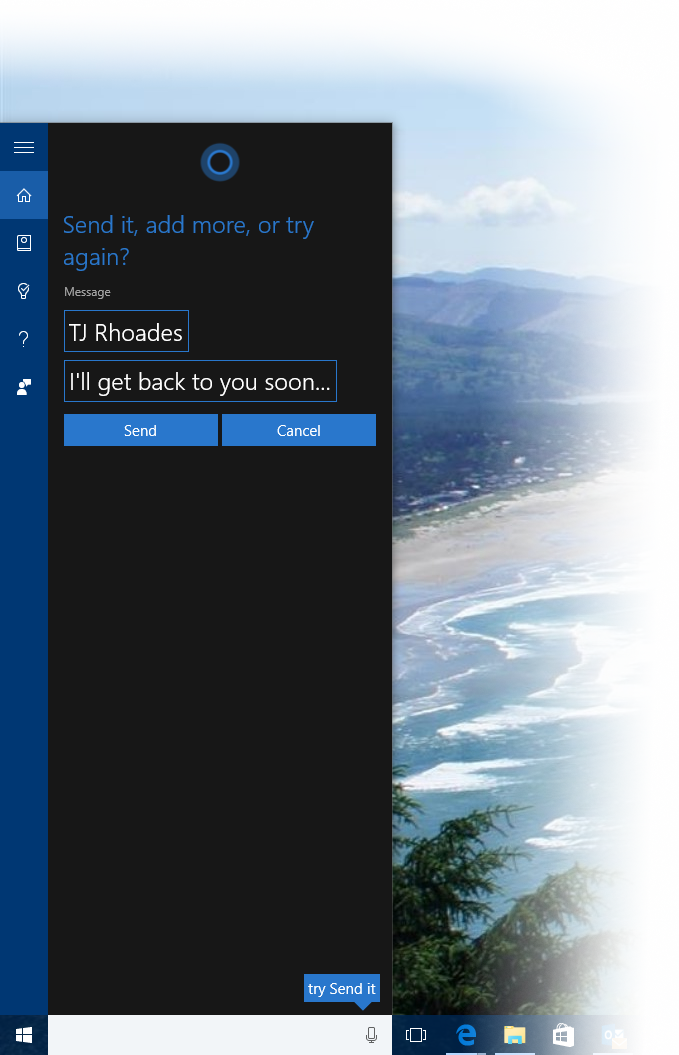
Type the message into the box and click send or say “send it” and the message will be sent to your phone, which will then sent it as an SMS. Currently this does not extend to other messaging apps, such as WhatsApp, although Skype is now more deeply integrated into the Windows 10 and Mobile experience with messaging, mobile voice calls and video calls all working.
Cortana is now integrated with Uber, and you can ask it to book you a ride from your current location without having to use the app. Again, this can be done from the Windows 10 Desktop.
See a full list of the new features on the Windows 10 Experience blog.
16/10 Microsoft will give you up to £100 for your old laptop
Microsoft has launched an ambitious trade-in scheme, offering a rebate of up to £100 on purchases of any new Windows 8.1 or Windows 10 laptop with the trade-in of another laptop.
Sounds too good to be true, right? Microsoft has laid down its terms clearly on its Easy Trade Up website. Buy a laptop from a UK retailer (excluding the likes of eBay and Amazon Marketplace), trade in a functioning laptop (including Chromebooks) or desktop and receive a discount. You have to spend at least £249 to get a £30 trade-in, more than £349 for £50 and £499 for a £100 discount.
Qualifying laptops can’t be more than six years old and must not be completely broken; normal wear and tear such as scratches, scuffs and missing keys is accepted, however.
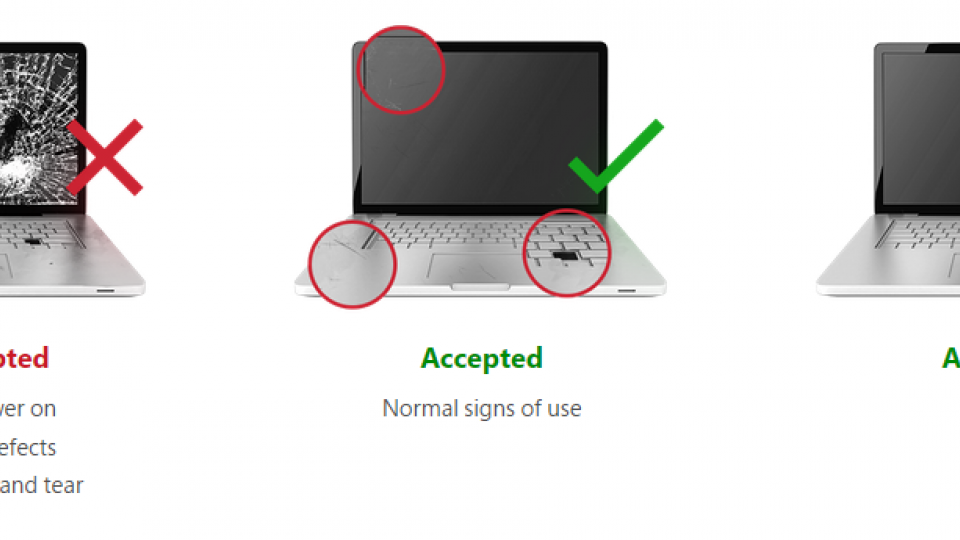
Microsoft is making a an unsurprisingly big push for Windows 10, the operating system it hopes will finally unify desktops, laptops, tablets and smartphones under one consistent banner. Getting owners of old laptops into the ecosystem with a decent discount is a good start and may just push those with cheap, slow and old laptops to upgrade.
It’s a decent little offer, although don’t go trading in your laptop just yet; if you have a laptop that isn’t particularly old or worn out, it may be worth more at second-hand trade-in stores or on eBay, so it’s worth checking its value there first.
08/10: Windows 10 coming to smartphones in December
Windows 10 won’t be coming to pre-existing Windows phones until December, Microsoft has revealed.
According to a post on Facebook reported by The Inquirer, Microsoft has stated that the “broad availability of Windows 10 on other devices, including mobile phones, will begin rolling out in December.”
The quickest way to get Windows 10 on a smartphone, then, is to buy one of Microsoft’s new Lumia 950 or 950XL smartphones, both of which are set to launch in November after Microsoft’s ground-shaking Windows 10 launch event on Wednesday (see more below). These will also be the first smartphones to get Windows 10 Continuum. Continuum lets your phone divide up its processing power and run a Windows 10 desktop on an external monitor as well as continue to run on the phone. This means you can hook up your phone to a dock, with a keyboard, mouse and screen plugged in, and use your phone as if it were a proper PC. This feature isn’t backwards compatible, though, as it requires new processing hardware in order to work effectively.
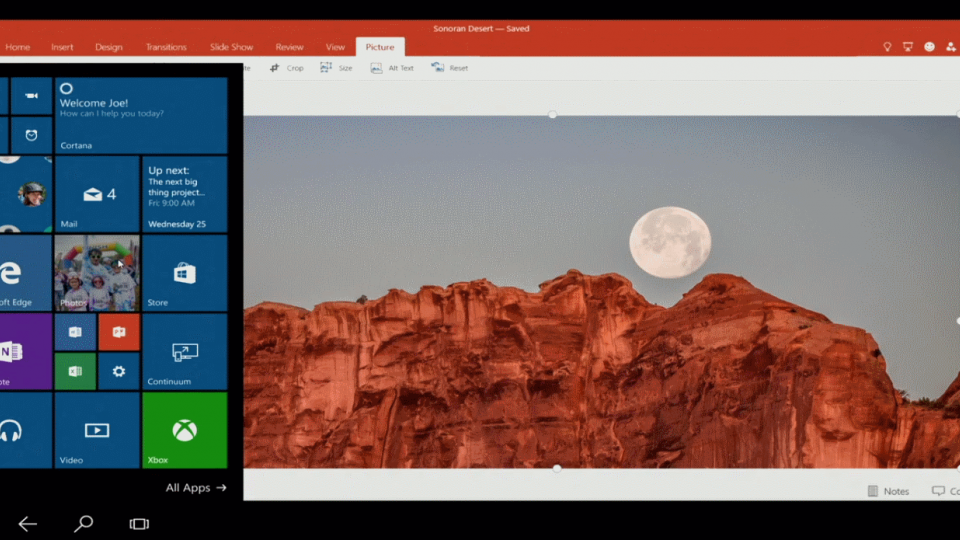
^Windows 10 Continuum looks just like the Windows 10 desktop
Windows 10 for mobiles includes an updated UI, universal apps that work on both desktop Windows 10 and a redesigned action centre with more easily accessible settings and functions.
Which devices are getting Windows 10 Phone?
All phones running Windows Phone 8.1 with the Denim update will get Windows 10 at some point, according to Microsoft. However, the official list of phones getting the update first is as follows: Lumia 430, 435, 532, 535, 540, 640, 640 XL, 735, 830 and 930.
06/10: Microsoft launches new Windows 10 devices including Surface Book laptop and Band activity tracker
Microsoft has launched a huge roster of new devices including a brand-new laptop, the new Surface Pro 4, the Microsoft Band and two new smartphones: the Lumia 950 and 950 XL.

The event, designed to showcase the best hardware available for Windows 10, surprised many. While the Surface Pro 4 announcement was widely expected, most of the tech world was surprised to see the firm unveil a laptop. They were even more amazed the Surface Book “laptop” turned out to be a 2-in-1 laptop/tablet hybrid with a detachable screen.
Elsewhere, the new smartphones look to be Microsoft’s best yet, with high-end components, quality cameras and Windows 10 Continuum baked in.

The new Microsoft Band is also an interesting prospect; our main gripe with the original model was its ugly and uncomfortable design, which looks to have been significantly improved for the 2015 model.






