To help us provide you with free impartial advice, we may earn a commission if you buy through links on our site. Learn more



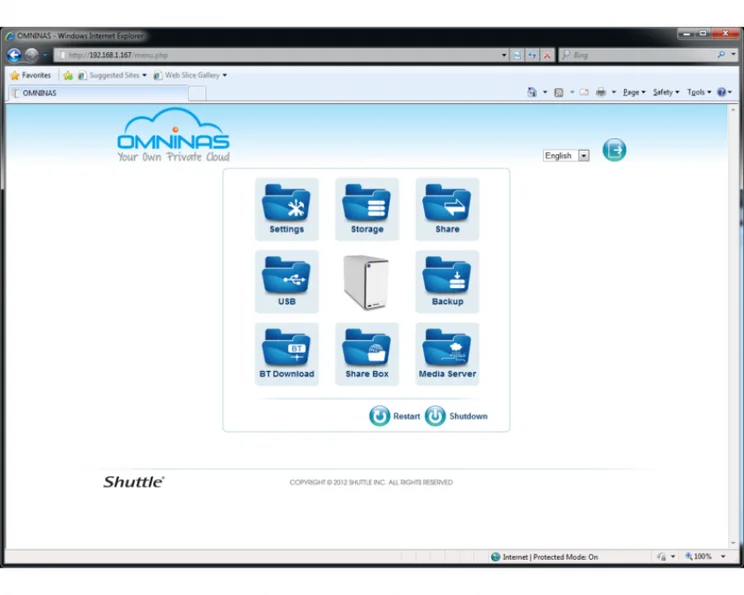
The Shuttle OmniNAS KD20 is a relatively low-cost two-bay NAS enclosure built with media streaming in mind. The OmniNAS KD20 lacks support for advanced features such as iSCSI targeting and can’t be used as a web or FTP server; instead, it aims to make life as simple as possible for users who want their NAS to function as a media server, USB print server, simple backup target or even as a BitTorrent client.

At the rear of KD20, you can see the enclosure’s internal cooling fan; below it is a Gigabit Ethernet port, a couple of USB2 ports and a tethering point for a security lock. At the front of the NAS, a plastic door swings open to reveal a couple of drive trays. Below them is a USB3 port and SDXC card reader, along with a few status lights.
The KD20 comes with a finder utility that makes it easy to locate the device on your network. Once you’ve found it, you have to visit its web page to begin the initialisation process. A simple wizard guides you through setting up your choice of RAID configuration, with RAID1, RAID0, JBOD and single disk configurations being available. Of those, we only recommend using RAID1, as this is the only mode that provides you with the security of redundant storage – handy should one disk fail.

The NAS then sets itself up with no further interaction from you. We were also pleased to find that our review sample shipped with the latest version of the OmniNAS firmware, although the KD20 doesn’t have a web-based update option, so you’ll have to download and install incremental firmware updates manually as and when it needs them.
The NAS’s interface is clean, simple and well-designed, but it’s not as feature-rich as many of the enclosures we review. Even so, if you only want to carry out the most basic tasks, everything’s incredibly easy to set up. To configure an SMB share, just click on the Share icon, add a folder, name it and set it up as either a public or private share. If you want it to be private, you’ll then have to specify which of the NAS’s users and groups are allowed to access it. If it’s public, then anyone on your network will be able to use it with no further configuration.

The NAS has both UPnP and iTunes media servers enabled by default, so all you need do is copy your audio and video files on to the NAS and you’ll then be able to stream them from any computer or console on your network. To be accessible within iTunes, files must go into the iTunes directory on the NAS. The OmniNAS will also share any connected USB drive as an SMB folder on your network, so you can browse to it via your file manager, but its contents won’t be automatically streamed via UPnP or iTunes; you must copy them to the NAS’s internal storage first.
The KD20’s very simple web interface includes a BitTorrent client, so you can leave your NAS downloading some of the many legitimate and free-to-distribute Creative Commons-licenced music and videos distributed as torrents. Unfortunately you can’t use the BitTorrent client while the UPnP media sharing feature is enabled. There’s also no way to search torrent listings sites. You can also set up the OmniNAS KD20 as a web-accessible Share Box, a personal remote cloud storage device that’s made available by registering it as a subdomain of omninas.net.
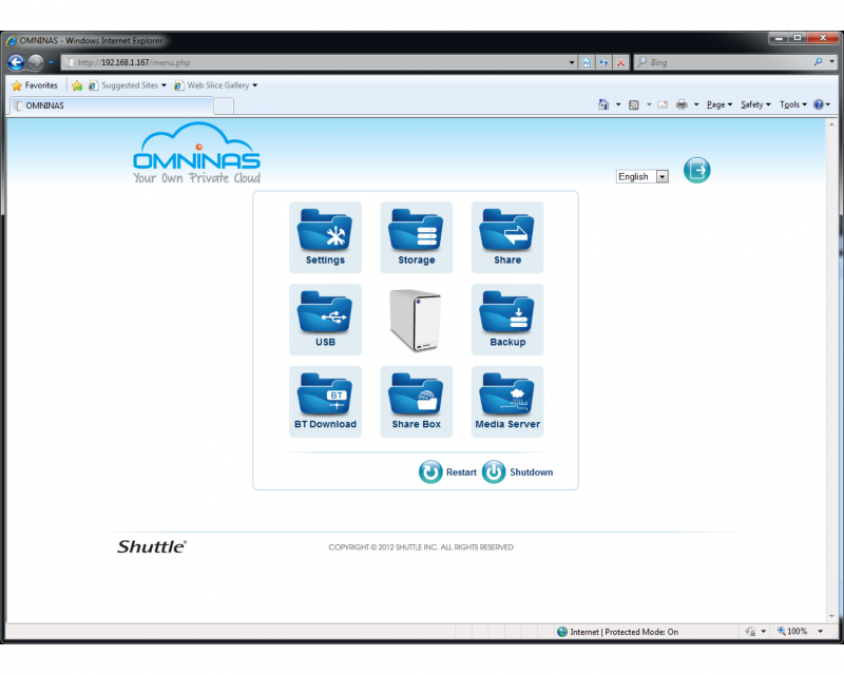
The web interface is friendly but lack some of the features of more advanced rivals
While the KD20’s streaming performance is certainly good enough to send HD video to a PC elsewhere on your network, this NAS doesn’t have the fastest transfer speeds. When we set it up as a RAID1 array using a pair of 3TB Western Digital Red drives, it achieved an average throughput of 39.7MB/s in our large-file transfer speed test (based on a write speed of 50.7MB/s and a read speed of 28.7MB/s), and an average of just 7.5MB/s in our small file throughput test.
We don’t recommend using RAID0 normally because it doesn’t provide data redundancy. However, RAID0 can be appropriate for a media server that typically won’t store the only copy its data. You may, for instance, have your home videos on DVD. If you do plan on using the NAS as a backup target, we strongly advise against setting it up as RAID0.
In addition to providing you with extra space, another advantage of a RAID0 configuration for the KD20 is that it improves the NAS’s poor throughput speeds, producing an average large file transfer speed of 46.9MB/s based on a write speed of 48.1MB/s and a read speed of 45.8MB/s. The average transfer speed in our small file test was just 6.6MB/s.
Although the OmniNAS doesn’t cost a great deal and is easy to use, the presence of a USB3 and SDXC port aren’t enough to recommend it over more polished media streaming NAS devices such as the Budget Buy-winning D-Link ShareCentre DNS-325, which costs a few pounds less, has more features and, even on our older and significantly slower test equipment, performed better in small file transfer speed tests.





